1. Access a Start Menu for power users
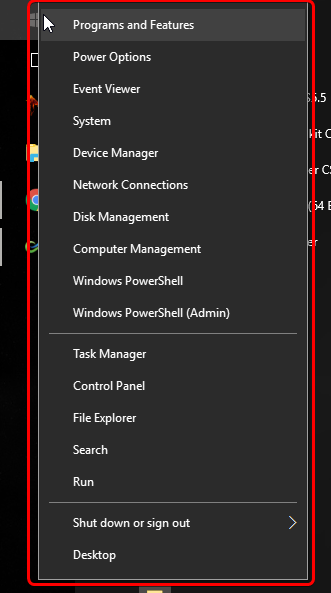
No, it's not the "GOD MODE" link that we can put on the desktop but it's a little undocumented feature.
Windows 10 has a hidden Start Menu that contains some useful tools for Windows power users, such as the task manager, command prompt, device and disk management, and others.
To get to this menu, you’ll need to either
1. Right-click the Windows button on the taskbar
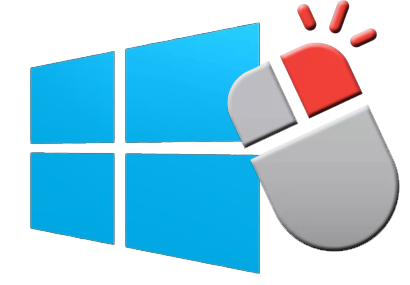
2. Use the Windows key + X shortcut on your keyboard.
Its the fastest way to access those windows tools and no special programs needed.
2. Aero Shake: Quickly minimize all windows except the active one.
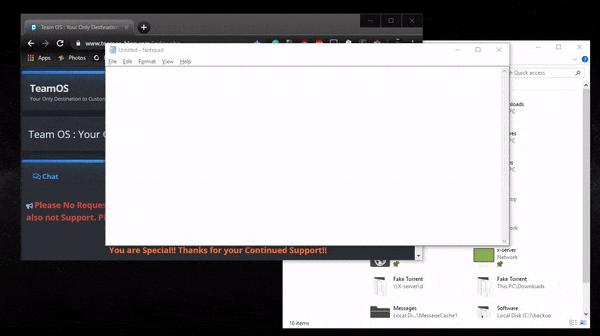
The “Show Desktop” function has been around since Windows 95, but up until now, there was no way to just minimize all windows except the one you’re looking at.
In Windows 10, all you’ll need to do is to grab the window by its title bar and give it a shake. All inactive windows will minimize, as you see on the small example above.
If you want them back, just shake again.
3. Gestures for laptop Users.
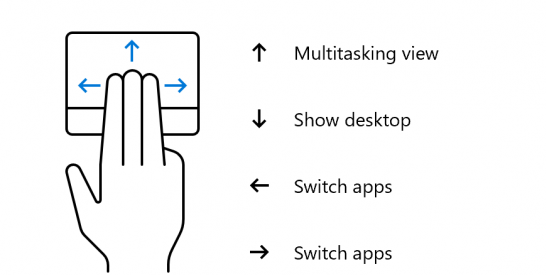
We all know the standard gestures from phones like pinching to zoom or using two fingers to scroll up and down. Those work similarly on a windows 10 laptop.
In addition to those gestures, there are a few added gestures that are Windows 10-specific.
Swipe three fingers up and you’ll see the task view
Swipe three fingers to the right / left acts like Alt-Tab
Swipe three fingers down to accesses the desktop.
Tapping three fingers on the trackpad brings up Cortana (is it's still active),
Tapping with four fingers brings up the Action Center.
4. Make Your Command Prompt Window Transparent.
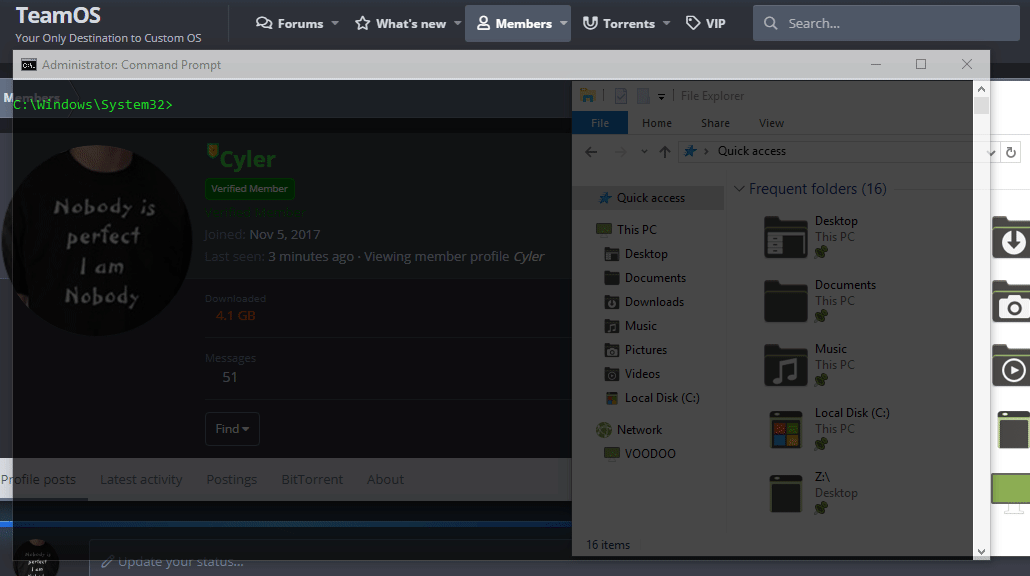
We see it often in movies or various Linux screenshots, with the command windows being semi-transparent and the text in cool green colors.
You can do that too in windows 10 by simply right-clicking at the top of the window (1) to prompt a pop-up menu and choose "Properties.". Click over to the "Colors" tab (2) to see a range of personalization options. At the bottom of this tab, you'll find the "Opacity" slider (3), which allows you to see through the Command Prompt window.
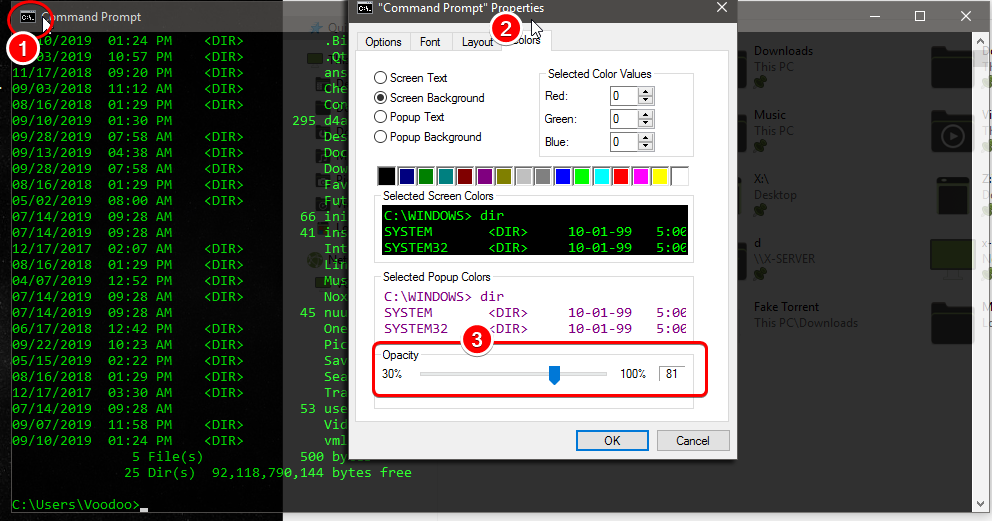
I hope you will find the above useful.

No comments:
Post a Comment