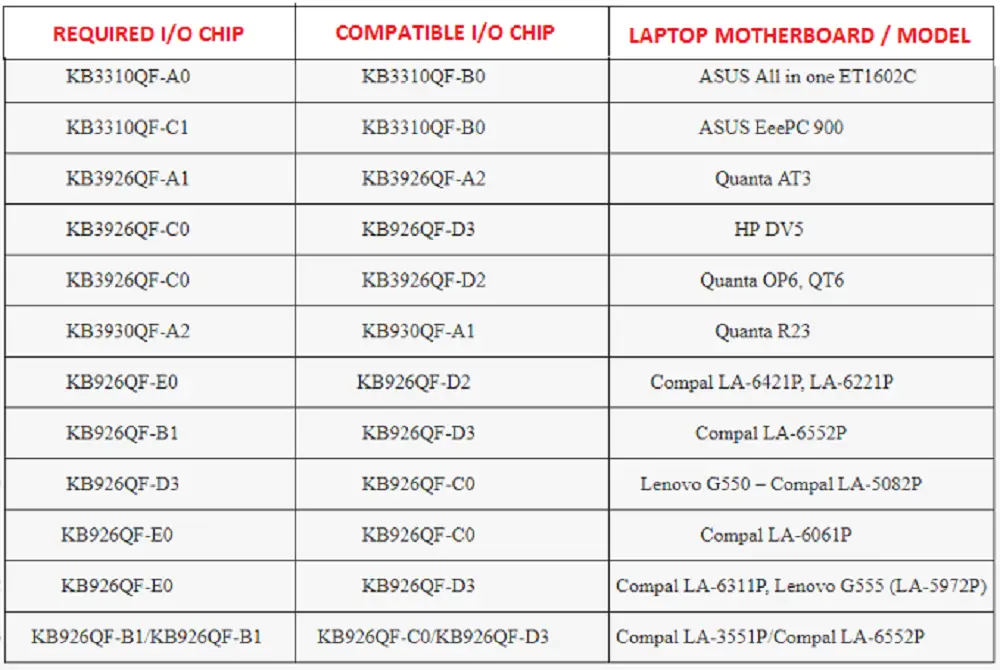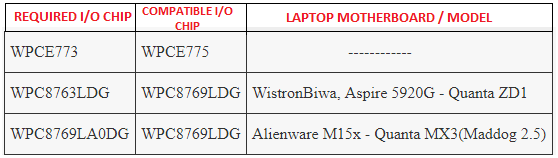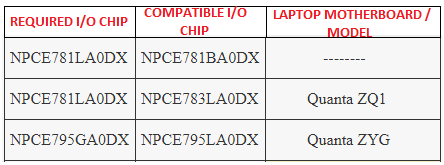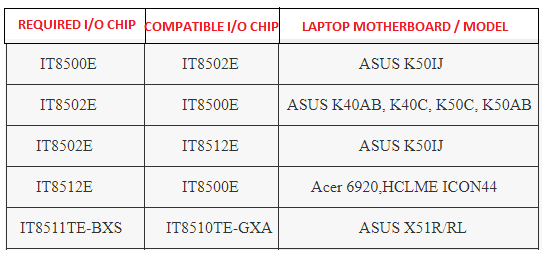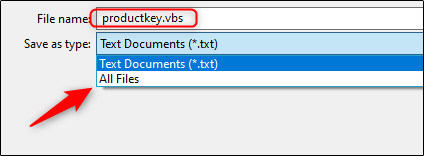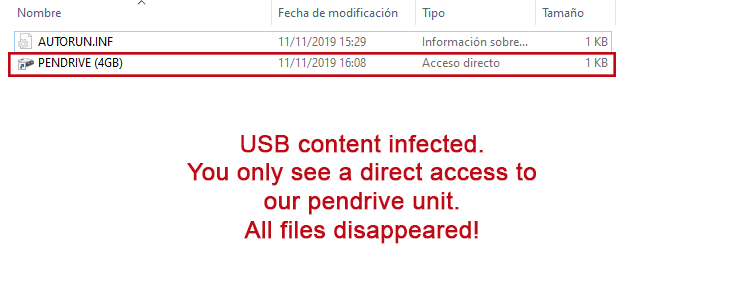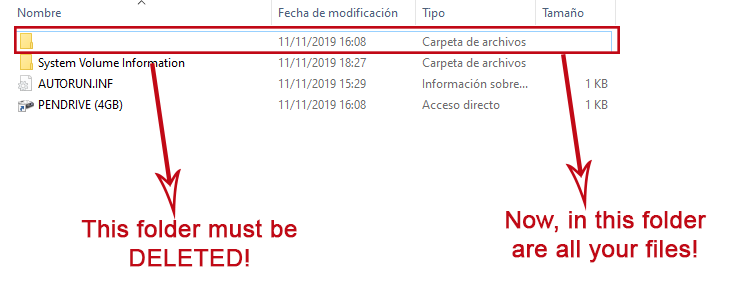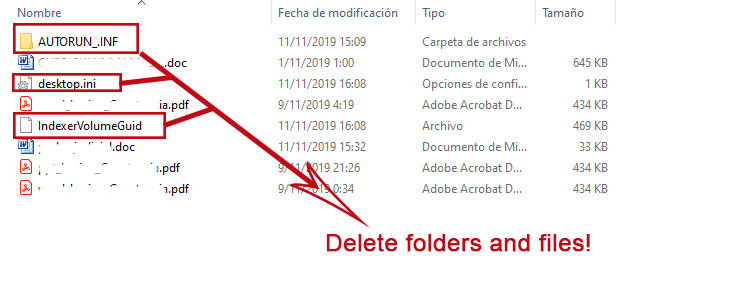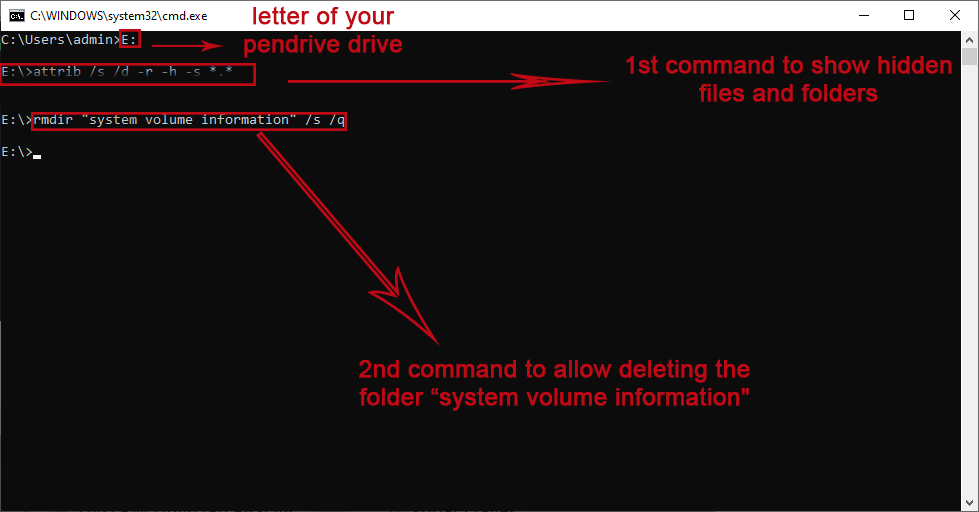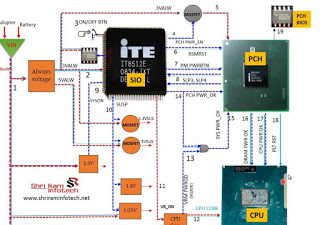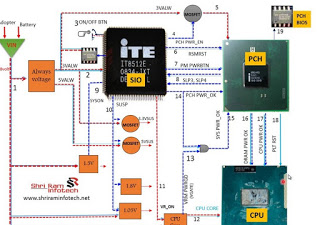DEAD MOTHERBOARD
No led indicator at all, no fan moving ,no power .This motherboard require an adapter voltage (12V_15V_16V_18.5V_19V_20V) also 3V and 5V to completely VALW power supply.
without this ADP+ impossible motherboard to a life.
Start by checking dc jack to ensure adapter continuity supply P channel mosfet transistor(adp fet's) end to P channel mosfet transistor for battery fet. This line power is called Main circuit line of VALW power supply. Open schematic (ensure the motherboard model corresponds to and schema).From charger IC page, start your tracing from DC jack to adp P channel mosfet make sure there is continuity from adaptor supply to charger IC.
The most common problem in this section is usually a short circuit or P channel transistor damage. This may cause over voltage protection while Charger IC may detect too high voltage on AC_IN(Adaptor current in detector) . If Charger IC detects high ACIN pin Charger IC will cut of the power by pushing analog to ground on Adaptor current input positive pin to block Adaptor Voltage trough VALW resistive filter.
VALW SHORTED
This may cause adapter led light Blinking or drop ,voltage drop, no current flow(Dead shorted motherboard).
This feed back comes from VALW main power supply line. Check this on schematic by opening Charger IC page and trace any sorted component on VIN and VBAT+ section. Find shorted components by checking all component having Cathode and anode (any components having pin connect to the ground).
To find shorted components faster use PSU with Soft voltage regulation ,using this method will make the shorted components become warm and easy to find.
SMPS 3V_5V SYSTEM
Main Voltage coming from VIN (adaptor voltage ) and B+ section when using Battery
DC/DC main supply input power pin call Vin and output pin called LDO, produced auxiliary power to enable S_5 and opening SMPS gate to produce 3V and 5V supply to the whole circuit.
Measuring point for this 3V_5V system are on the inductors. Some motherboard using auxiliary power 3V and 5V which comes after pressing power switch. Some architecture has 3V and 5V already present before pressing power switch.
To ensure theese voltages are present after presssing power switch, check VSB (Voltage sw_Btn), 3V_EC and 3V Bios chip VCC for 3V. If these voltages are not present, ensure EC firmware is ok first before troubleshooting any circuit failure.Ensure RSMRST# signal is present which is usually 3.3V.
NO DISPLAY FAULT
led indicator on, switch on but no internal or external display.There are 3 boot strap device supported to make motherboard load to display if Bios is hundred percent functional :
1. Processor
Without this motherboard will not display. Power name is VCCORE or CPU Core and enable signal called VR_ON or V_RON as a trigger from Embedded controller (EC) to enable or disable VCCORE IC. Processor need power supply greater than 1.05V but some AMD processor only need power greater than 0.9V.
2.Sodim
Sodim power called VCCRAM. There are 2 power need to make sodim working ,1.5V and 0.75VTT for DDRIII and 1.8V_0,9VTT for DDRII. Get the schematic and find VCCRAM/VTT measuring point to ensure sodim powered well.
3.Bga Chips(SB/NB/VGA)
Chip Power called VCCP. There are very complex power supply system. Chip need 19VALW-5/3VALW-5/3VS-1.2VS-1.05VS.Chip also have their own RAM and need power supply to work Find measuring point on chip by opening chip page on schematic or by checking Voltage rail for specific motherboard.If signal is ok , chip will release PWRGOOD which is 3.3V with tolerance of 10%.
POWER DROP
Led Indicator on ,switching on, Running for few second after that back off.
This symptom happen because of over heat (Thermal Protection), power spike or shortage on VS line.
Processor and Chip are most which can cause power spike, look at VCORE and VCCP circuit line ,circuit has provide stockpile empty pad to add some more capacitor to anticipate power spike during boot up process