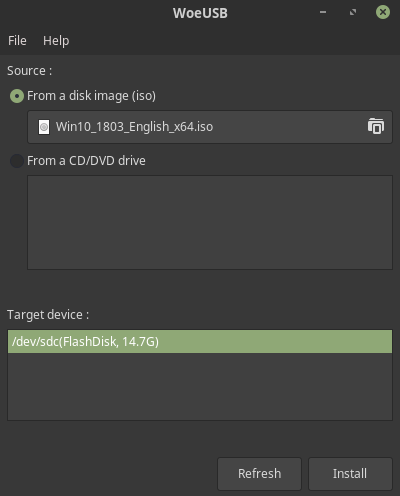
We have written on tools .e.g. ISO Image Writer, Fedora Media Writer, and Etcher, with which you can make flash drives bootable. But even them have issues making flash drives and memory cards bootable with Windows in my experience.
The tool we introduce to you today is capable of achieving this feat without stress; it’s called WoeUSB.
WoeUSB is Linux tool for creating Windows USB stick installer from a real Windows DVD or an image. It contains two programs, woeusb and woeusbgui. It’s a fork of Congelli501’s WinUSB software which received its last update in 2012.
woeusb is a CLI utility that does the actual creation of a bootable Windows installation USB storage device from either an existing Windows installation or a disk image. woeusbgui (as the name suggests,) is a woeusb GUI wrapper based on WxWidgets.
Features in WoeUSB
FOSS: WoeUSB is free to download with its source code available on GitHub.
WoeUSB supports Windows Vista, Windows 7, Window 8, Windows 10 (all languages and versions), and Windows PE.
Supports both wxWidgets 2 and 3.
Privilege Escalation: Uses pkexec instead of gksudo.
Supported bootmodes:
Legacy/MBR-style/IBM PC compatible bootmode.
Native UEFI booting (except that only FAT filesystem can be used as target filesystem).WoeUSB is available for easy download (thanks to WebUpd8’s main PPA) for Ubuntu 14.04 and Ubuntu 16.04 to 17.04. The same PPA also supports Linux Mint 17.x and 18.x. and 19.x Enter the following commands from terminal to add the PPA and install WoeUSB:
$ sudo add-apt-repository ppa:nilarimogard/webupd8
$ sudo apt update
$ sudo apt install woeusb
Once done,WOEUSB will be found in your administration or system tools menu.
I have personally used WOEUSB to create numerous bootable Windows USB's from Linux. It works VERY well. There are issues with ISO's larger than 4GB,but that is a Linux FS problem. Anything less than 4GB works GREAT!!

Experience and fast laptop repairing service in pune, kalyani nagar, kharadi, chandan nagar, viman nagar.Visit Our website for book your appointment in Pune, Kalyani nagar, Kharadi, Chandan nagar, Viman nagar.
ReplyDeleteVisit On Laptop Repairing Service in Pune, Kalyani Nagar, Kharadi, Chandan Nagar, Viman Nagar
I know how to bootable pendrive but your technique is very different. Now next time, I will be try this technique for bootable Windows by USB stick.Thanks for sharing.
ReplyDeleteLaptop repair in Delhi,
Macbook repair in Delhi.