For most mobile devices, IMEI number can be found out by dialling ‘*#06#’. But how do you find the IMEI number once your phone is lost or stolen? In this article, we’ll explore where to look for the IMEI number of your lost phone
Locate IMEI number of lost smartphone
The IMEI number for iPhone, Android or Windows Phone device may be easily found even after the device gets stolen. The following section will guide you to find the IMEI number for these smartphones.
Find IMEI number of lost iPhone
To get the IMEI number of your lost iPhone, you need to have at least one device backup available in iTunes on your computer. Follow the steps given below to find the IMEI number of your lost iPhone from an iTunes backup.
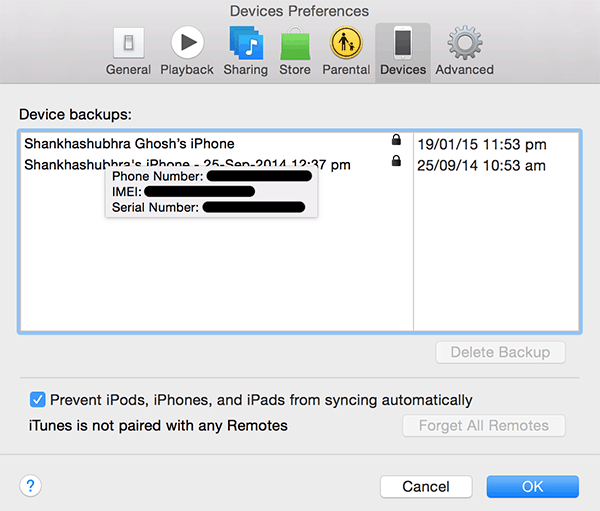
Launch iTunes on the computer containing the backup.
Go to iTunes Menu >> Preferences and select Devices tab. Your iPhone backups will be displayed under the Device Backups section.
Hover the mouse pointer over any of the backups and wait for the details to appear. Your iPhone’s IMEI number will be present among other details in the tooltip message.
Find IMEI number of lost Android phone
The IMEI number of your Android device is synced to your Google account when you register your device for Google Play services. To find out the IMEI number of your lost Android device, follow the steps below:
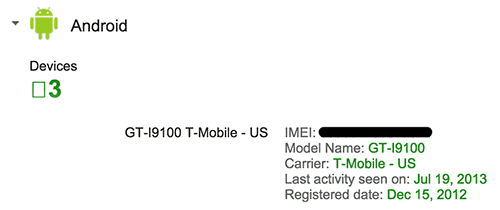
Navigate to “google.com/settings” on your web browser and sign in to the Google account you used to register the lost device.
Scroll down and select Dashboard under Account tools. You may be asked to re-enter your Google account password.
In the Dashboard view, expand the Android section to find your registered Android devices.
The IMEI number of the registered phone will be displayed along with other device details. If you have multiple Android devices registered under the same account, make sure you note the IMEI number of the correct (lost) device.
Find IMEI number of lost Windows Phone
Microsoft also stores information regarding registered Windows Phone devices and this information can be accessed by logging into your Microsoft Account. Follow the steps below to find out the IMEI number of your registered Windows Phone device in case it is lost.
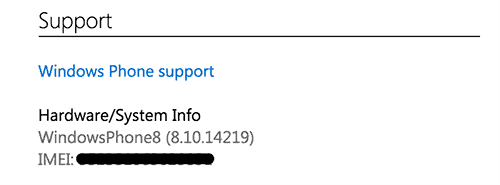
Login to “accounts.microsoft.com” and login with the Microsoft account used to register your lost Windows Phone device.
Go to the Phones tab and select the particular device. Click on the link that says, “Find it, get support, and more…” adjacent to the device.
Scroll down to the Support section. Here, under “Hardware/System Info”, you can find the current OS version and the IMEI number of the device.
Other ways to locate IMEI number
If your phone is lost or stolen, and it doesn’t run either of the three smartphone platforms mentioned above, your options to find the IMEI number are fairly limited. If you still retain the box in which your device came in, the IMEI number should be printed on the side of the box in barcode and text form. You may also find the IMEI number in the bill issued by the seller on purchase of the device.
Once the IMEI number is found, call up your network provider and request them to block the stolen device using it. Once blacklisted, the device can’t be used to make calls on any cellular network, thus rendering it useless.
Is there any other way to find out the IMEI number of a lost phone that we might have missed? Let us know in the comments below.
Locate IMEI number of lost smartphone
The IMEI number for iPhone, Android or Windows Phone device may be easily found even after the device gets stolen. The following section will guide you to find the IMEI number for these smartphones.
Find IMEI number of lost iPhone
To get the IMEI number of your lost iPhone, you need to have at least one device backup available in iTunes on your computer. Follow the steps given below to find the IMEI number of your lost iPhone from an iTunes backup.
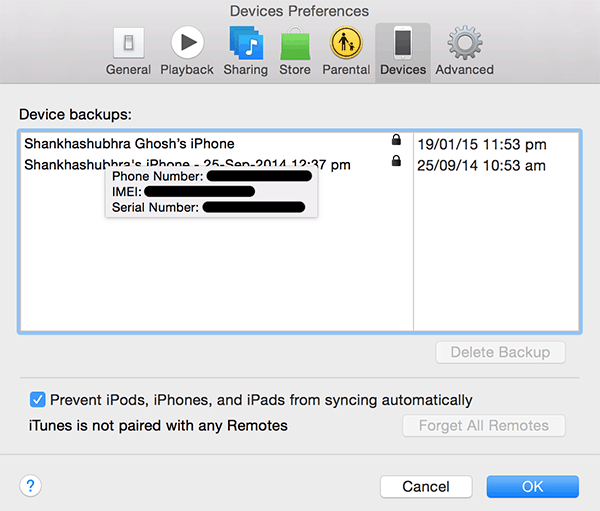
Launch iTunes on the computer containing the backup.
Go to iTunes Menu >> Preferences and select Devices tab. Your iPhone backups will be displayed under the Device Backups section.
Hover the mouse pointer over any of the backups and wait for the details to appear. Your iPhone’s IMEI number will be present among other details in the tooltip message.
Find IMEI number of lost Android phone
The IMEI number of your Android device is synced to your Google account when you register your device for Google Play services. To find out the IMEI number of your lost Android device, follow the steps below:
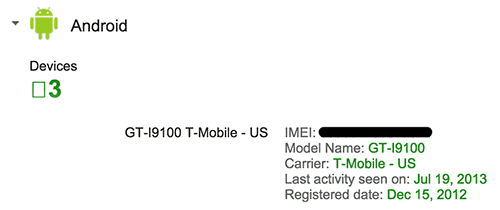
Navigate to “google.com/settings” on your web browser and sign in to the Google account you used to register the lost device.
Scroll down and select Dashboard under Account tools. You may be asked to re-enter your Google account password.
In the Dashboard view, expand the Android section to find your registered Android devices.
The IMEI number of the registered phone will be displayed along with other device details. If you have multiple Android devices registered under the same account, make sure you note the IMEI number of the correct (lost) device.
Find IMEI number of lost Windows Phone
Microsoft also stores information regarding registered Windows Phone devices and this information can be accessed by logging into your Microsoft Account. Follow the steps below to find out the IMEI number of your registered Windows Phone device in case it is lost.
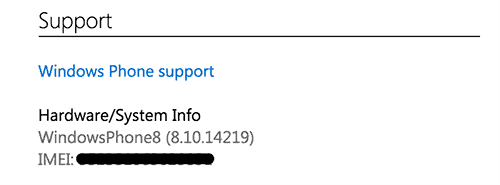
Login to “accounts.microsoft.com” and login with the Microsoft account used to register your lost Windows Phone device.
Go to the Phones tab and select the particular device. Click on the link that says, “Find it, get support, and more…” adjacent to the device.
Scroll down to the Support section. Here, under “Hardware/System Info”, you can find the current OS version and the IMEI number of the device.
Other ways to locate IMEI number
If your phone is lost or stolen, and it doesn’t run either of the three smartphone platforms mentioned above, your options to find the IMEI number are fairly limited. If you still retain the box in which your device came in, the IMEI number should be printed on the side of the box in barcode and text form. You may also find the IMEI number in the bill issued by the seller on purchase of the device.
Once the IMEI number is found, call up your network provider and request them to block the stolen device using it. Once blacklisted, the device can’t be used to make calls on any cellular network, thus rendering it useless.
Is there any other way to find out the IMEI number of a lost phone that we might have missed? Let us know in the comments below.

Trackimei is best website for you where you can easily trace your mobile phone or any google connected device. For more information contact us through our website. Thank you
ReplyDeletehow to find my lost phone with google account
find my device google account
how to track lost phone with google
how to track lost phone location with google maps