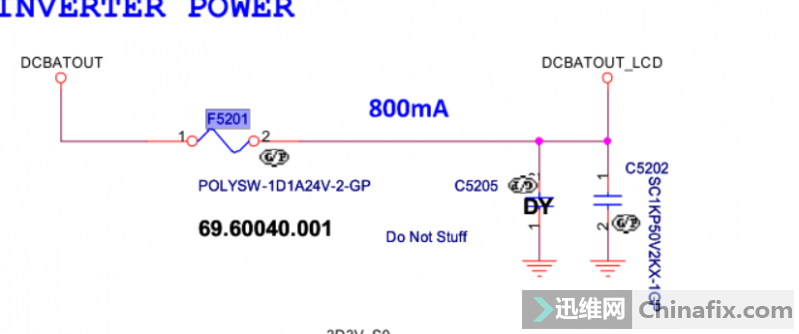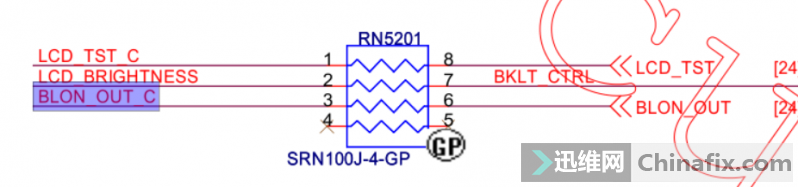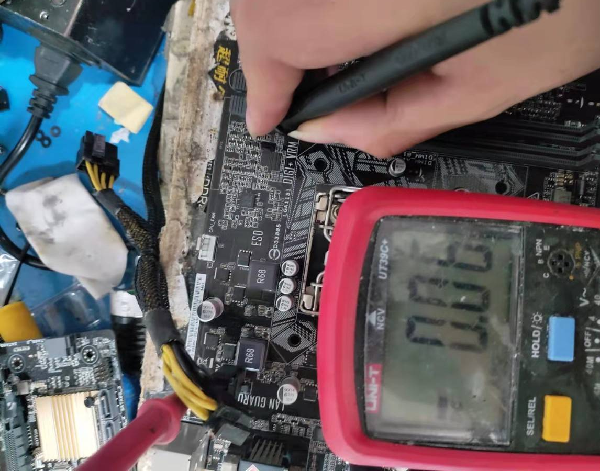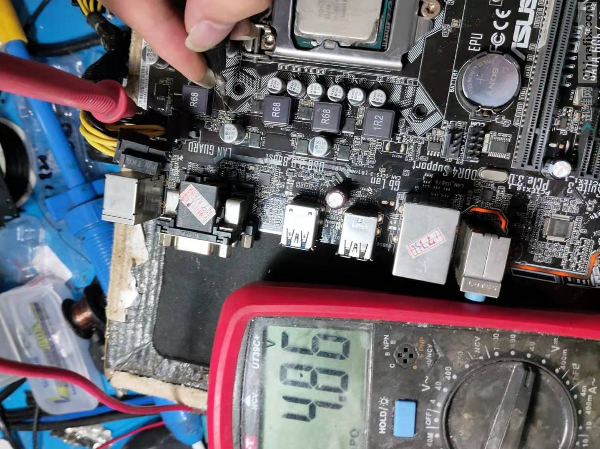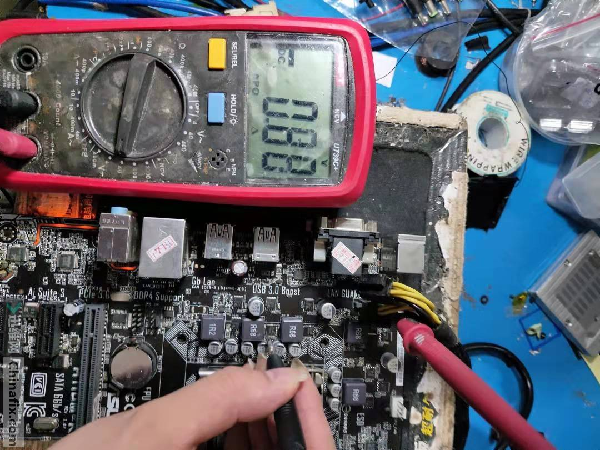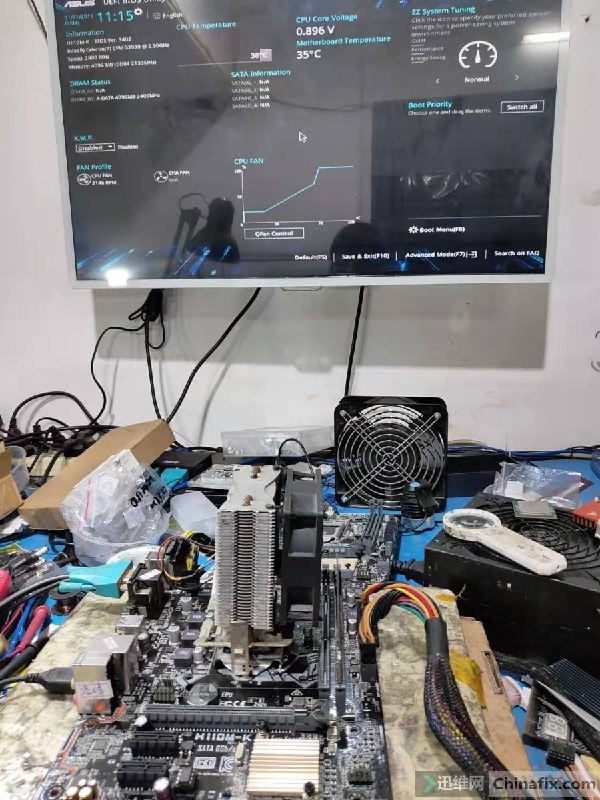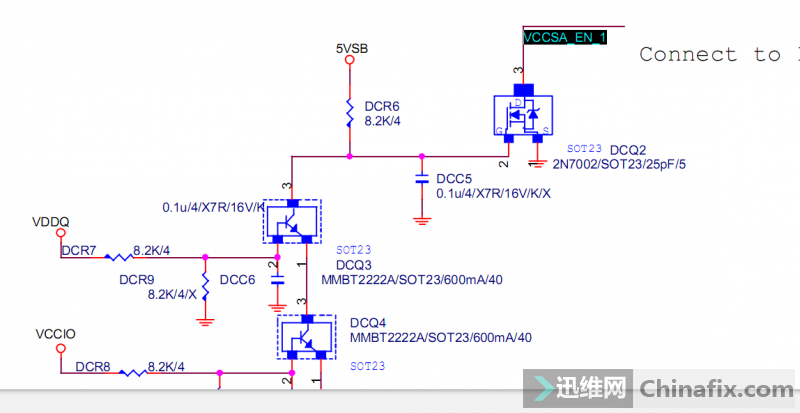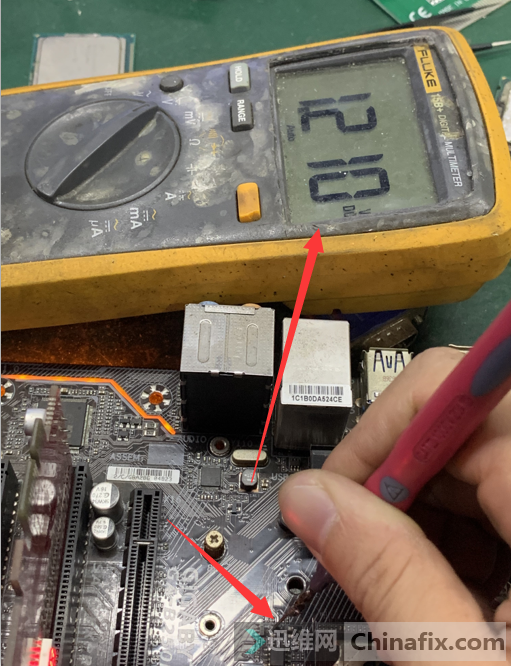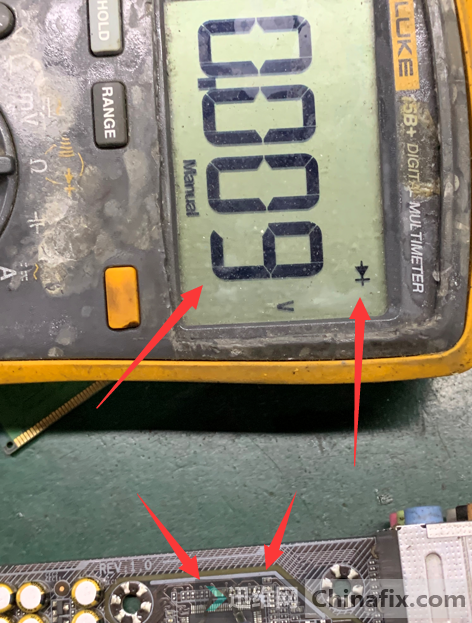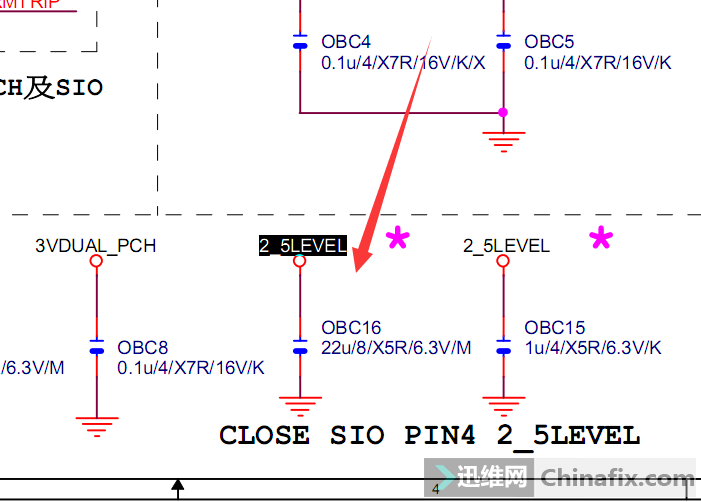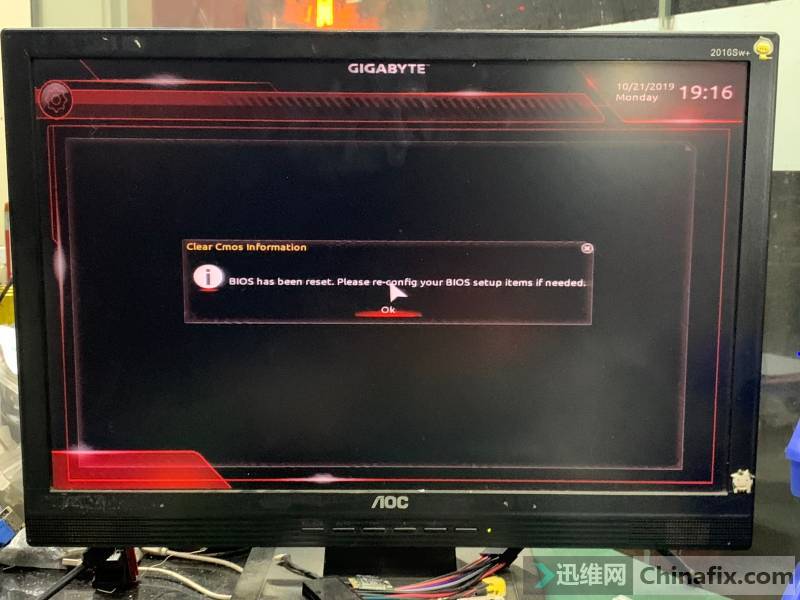In laptop motherboard repair, "no power" is a common issues that we always encounter.
This troubleshooting guide generalizes the basic steps to quickly isolate the "no power" problem:
- 19V must present at sense resistor or high-side mosfet (pin 5-8, drain)
- 3VALW/5VALW must be present
- RSMRST# and SLP_S5# must be present before or after power button is pressed
- Main rail (3V/5V) voltage must be present before or after the power button is pressed
- SLP Signals must be present
CHECKING 19V RAIL
Laptop motherboards incorporate a mechanism to protect itself in the presence of over-voltage or over-current. Over-voltage happens when the maximum voltage threshold acceptable by the motherboard is exceeded. This value can often be found in the schematic or in the datasheet of the charging IC through the ACDET pin. Over-current happens when any of the filter capacitors and high-side MOSFET in the 19v rail becomes shorted or leaky, charging IC or MAINREG is shorted.
The sense resistor (PR303) is used by the Charging IC(PU301) - BQ735 to detect if current consumption is within normal operating conditions. 19V will not be present if this condition is not met. This is the reason why sometimes you can measure 19v at the gate of the two P-Channel MOSFETs (see PQ303 and PQ302). The charging IC acts as a control switch that turns ON and OFF the 19V supply coming from the ADAPTER.
If this circuit is normal, this charging IC reports its status to SIO via the ACIN pin with the presence of 3.3v. Other charging circuit implementation requires 0v.
3VALW/3VLP
Always on voltage, specifically 3VALW must be present to provide 3.3v supply to SIO (see figure below), PCH, and pull-up voltage for SMB communications between charging IC, SIO and PCH. This supply is always present regardless of the ACPI states the laptop is operating.

The 3.3V supply comes from the LDO output of the MAINREG. In this case, the 3.3V main regulator is an SY8208B IC or RJ4.

PU401 requires an input voltage of around 4.15V at pin 7 to enable its LDO output 3VLP. If this is not present, then replace this IC.
RSMRST# AND SLP_S5# MUST BE PRESENT
There are a number of reason why RSMRST# won't come out from SIO. This could be a faulty SIO, corrupted EC firmware, missing 32.768kHz, missing 3.3VALW, busted EC SPI chip, open resistors or PCB traces, etc.
In the circuit example, you can measure the ouput through pin 100 of the SIO.

It is also possible that the SLP_S5# is missing. If this is the case, focus on RTC circuit and make sure the RTCVCC, INTRUDER#, RTC_RST#, SRTC_RST#, INTVRMEN have at least 2.3V-3.3V in them.
SUSB#/SUSC#/SLP_S4#/SLP_S3#
If a power button is pressed, the signal will go through NBSWON# (other names are PWR_SW#, ON/OFFBTN#, etc.) and sent to DNBSWON# going to south bridge chip (PCH integrates both SB and NB). If everything is normal, SLP_S4#, SLP_S3# or (SUSC# and SUSB#) will have 3.3v. This signals will trigger SUSON (SUSP#, SUSC_EC#) and MAINON (SUSB_EC#) signals.
If SLP_S4# and SLP_S3# does not come out when the power button is pressed, you may need to reflow, reball or replace the PCH.
If SUSON or MAINON does not come out, then SIO is faulty.